Sometimes you try to install or download a game but they get stopped or stuck and sometimes your installed games won’t start. These things really annoy a person. If you try to follow the troubleshooting steps we have mentioned below to get your Origin games up and running you can get back to play.
Troubleshooting is a form of problem-solving, often applied to repair failed products or processes on a machine or a system.

[Source: Wccftech]
When a game won’t download
If you tried to download a game but it isn’t downloading, try to follow the steps below to download it in the safe mode.
- First of all, open the Origin Client and sign in to your account.
- Hover over your EA ID and click Application Settings.
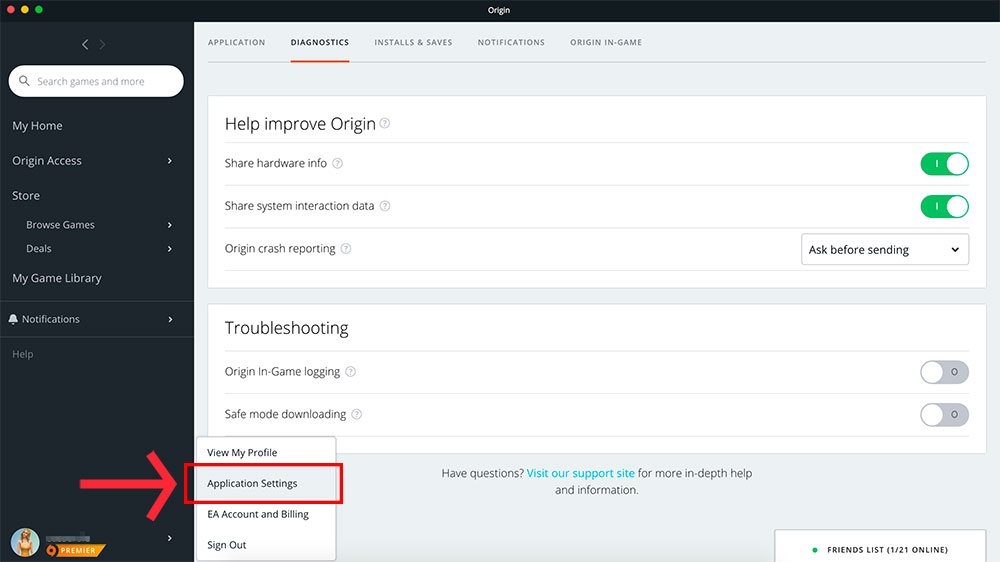
- Then click on Diagnostics.
- Under Troubleshooting, turn ON Safe mode downloading.
- Restart Origin, then try downloading your game again.
What to do when the download gets stuck at 4 GB
If you are using a PC and you start having issues when your download reaches 4 GB, there is a possibility that there might be some issues with your hard-drive formatting. Some hard drives have FAT32 formatting, which can have issues with files larger than 4 GB.
To know about how your drives are formatted, follow these steps:
- Click the Start button on the Windows
- Search for This PC.
- Right-click and select Manage.
- Select Disk Management.
You should see a display with your disks and it will give you the partition size, plus the format – i.e. XXGBNTFS or FAT32. If you have another hard drive, check to see if it is formatted differently.
When a game won’t Install
If your game is not installing, there are a
On PC
Re-Installing Origin
- To re-install the Origin, first, you have to close the Origin client.
- Head over to the Control Panel.
- Click on Uninstall a program under Programs.
- Click on Origin and uninstall.
- Reinstall Origin, then try installing your game again
Running Origin as an administrator
- To do so, you have to first close Origin Client.
- Then Right-click the Origin client icon on your desktop and click Run As Administrator.
Lowering the User Access Control settings:
- Close the Origin client.
- Type “UAC” in the search field after clicking on the windows button.
- In the User Access Control window, click and hold the slide bar —slide it to the lowest setting available.
- Click Ok at the bottom of the window.
- Open the Origin client and try installing again the game you want.
On Mac
Re-Installing Origin
- To re-install the Origin, first, you have to close the Origin client.
- Open up, Finder.
- Head over to the Applications folder.
- Right click on Origin and select “Move to Trash.”
- After that empty the Trash.
- Reinstall Origin, then try installing your game again.
Launching from the .dmg file
- Close the Origin client and any other app you are using.
- Click on Go in the Finder menu at the top of your screen.
- Select Computer.
- Go to Library -> Application Support -> Origin -> DownloadCache.
- Find the folder for the game you are trying to install and look for a file ending with .dmg.
- Open the .dmg file. It should launch to your desktop like a disc. If you receive any error, or if you can’t locate the .dmg file, your game download didn’t work. Clear the DownloadCache folder by dragging the files to your Trash. Then restart the Origin client and start your download again.
When a game won’t load
If your game is not loading up, try repairing the game. To do so, follow these steps.
- Go to My Game Library in Origin.
- Right-click on the game title.
- Choose Repair Game.